FAQ
View and download an overview and How-To Guide of core site functions in English or French
Deco-related FAQ
- Select your color in Step 1
- Select your quantities in Step 2
- Select your preferred decoration method and location from the available options
- Upload an image file (jpg, tiff, gif, png)
- View your proof in the image on the left, or download a PDF virtual art proof by clicking the link below the decoration methods.
- Add items to your cart
- During check out, you will be prompted to upload Vector artwork and will have the opportunity to enter any other notes related to your order. Upon completing your order, your inventory will be reserved.
- A member of our Decoration team will be in contact with an Artwork Authorization form prior to your order entering production.
Login to your account and from the product page of the style you would like to decorate:
Yes, all decoration orders will be reviewed by a member of our Service Team. You will be sent an Art Proof Approval Form prior to the order entering production.
The virtual sample may not generate for a number of reasons:
- is your account enabled for online order checkout?
- ensure the logo file is the correct format (.jpg, .jpeg, .png, .tiff)
- try a different browser (ex. Chrome)
- if the deco location does not generate a proof, you can still proceed to checkout
- if the proof generates a broken image link, you can still proceed to checkout
- if your desired decoration location is not available in the system, email your order to decoration@stormtech.ca
If none of the above resolves the issue, please contact our Service Team
Available inventory is allocated upon submitting the order online. Backorders will be put in queue per our normal process.
Logos must be in a .jpg, .jpeg, .png, or .tiff format. Vector artwork will not work for this purpose.
Our team will send you an Art Proof Authorization Form confirming logo size and placement prior to production.
Check the “Repeat Artwork” box when adding decoration to the product. You will then be prompted to enter the PO number from the previous job.
A member of our Service Team will be in contact with you regarding production and shipment dates.
Visit the Operational Dashboard for updated lead times.
No, we do not currently offer rush services. We handle all requests in the order they are received.
Visit the Operational Dashboard for updated lead times.
The location either does not exist for the item or is not currently available online. Contact a member of our Service team to discuss your needs.
Contact our Service Team at 1-800-655-3970 with your PO number.
Other FAQ
- STEP 1: From the image carousel on the left, click the image you want to save. When it appears in the top image square, click on that image to make it expand it as shown below.
- STEP 2: Right click the expanded image and select the “Save Image As” option.
- STEP 3: Click the “x” in the top right of the image to close the image and return back to the product page.
Product images can be saved as individual files from the product page or as a packaged file containing all available product images. Individual product images can be saved from the product page by following these steps:
To save all product images, including model photography, lifestyle photography, and product detail shots, click the “PHOTO ASSETS” link below the image carousel.
Depending on your browser, the .zip file of images will automatically download or you may be prompted for a location to save the file. You may also see it at the bottom of your screen as shown below.
Embedding or linking to our Award Winning Virtual Catalog is the fastest way to offer your customers the best STORMTECH branded experience - all within your own company website!
- Go to the Virtual Catalog page for your desired region, available from the Download Centre.
- Click "Insert to Site".
- Choose the desired width and height - the catalog will appear this size on your website.
- Copy/Paste the "Insert to Site" code to any page on your website, app, or social media page.
Yes, STORMTECH maintains full product and image databases at various promotional product industry organizations. These organizations offer various distributor website solutions and upgrade paths to e-commerce, selected styles, custom forms etc.
Promotional product distributors can contact PPAI/SAGE, ASI/ESP, or PPPC/PROMOCAN to access services offered from those databases.
Inventory integration is available with authorization from your Strategic Account Manager.
*Please note, this data will change occasionally and will require ongoing maintenance by your web developer to stay up to date. In the case of any discrepancy, the information found on stormtechperformance.com will be deemed correct.
Another way to provide inventory is simply linking product pages to our website product page. The STORMTECH Performance Apparel website provides real-time inventory information for every product we sell. For example, a “Check Inventory” link on your product page would link directly to our corporate website product page (displaying real-time inventory).
If you require further assistance from our IT or Digital departments, please contact your sales representative to determine specific options available for your business.
Please download images to your own server whenever possible to avoid broken images in the future. STORMTECH website image URLs may change from season to season causing remotely linked images to break.
You can share all Stormtech videos from our Vimeo page.

 CAN
CAN
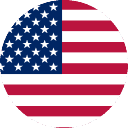 United States
United States
 Europe
Europe
 United Kingdom
United Kingdom
 International
International


